11 Nov How to Check for App Compatibility Before Installing macOS Catalina, Big Sur or Monterey
Apple’s new operating system for Macintosh computers is going to be called macOS Catalina. It will be available in “the fall,” according to Apple. In recent years “fall” has meant late September, which is less than 2 months away from this writing. In most releases of macOS, we usually gain features while losing little if anything from past systems. One notable exception, was Mac OS X Lion in 2011, which discontinued support for ALL applications written before 2006. Uninformed users performed the “free” upgrade and found themselves facing hundreds of dollars of upgrades to other software. This year’s release deserves this kind of careful attention because 32-bit applications will stop working on Macs with macOS Catalina installed. While we don’t need to understand the difference between 32-bit and 64-bit apps, we do need to know if any of the programs we use on a daily basis are still 32-bit. In most cases this will be apps we’ve had for 5 years or more, but this is not a hard and fast rule. In this article you can find out which (if any) of your apps are going to be issues with a few clicks.
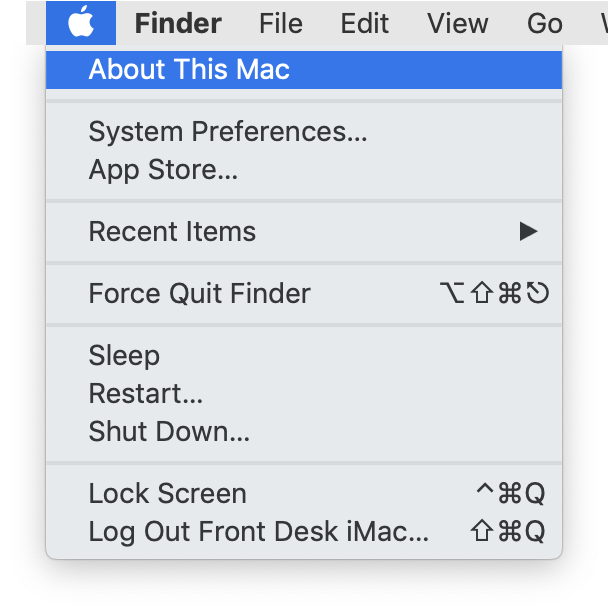
This will open an intimidating App called “System Information.” Don’t panic. In the next steps, we’ll tell you exactly where click to get the information we need.
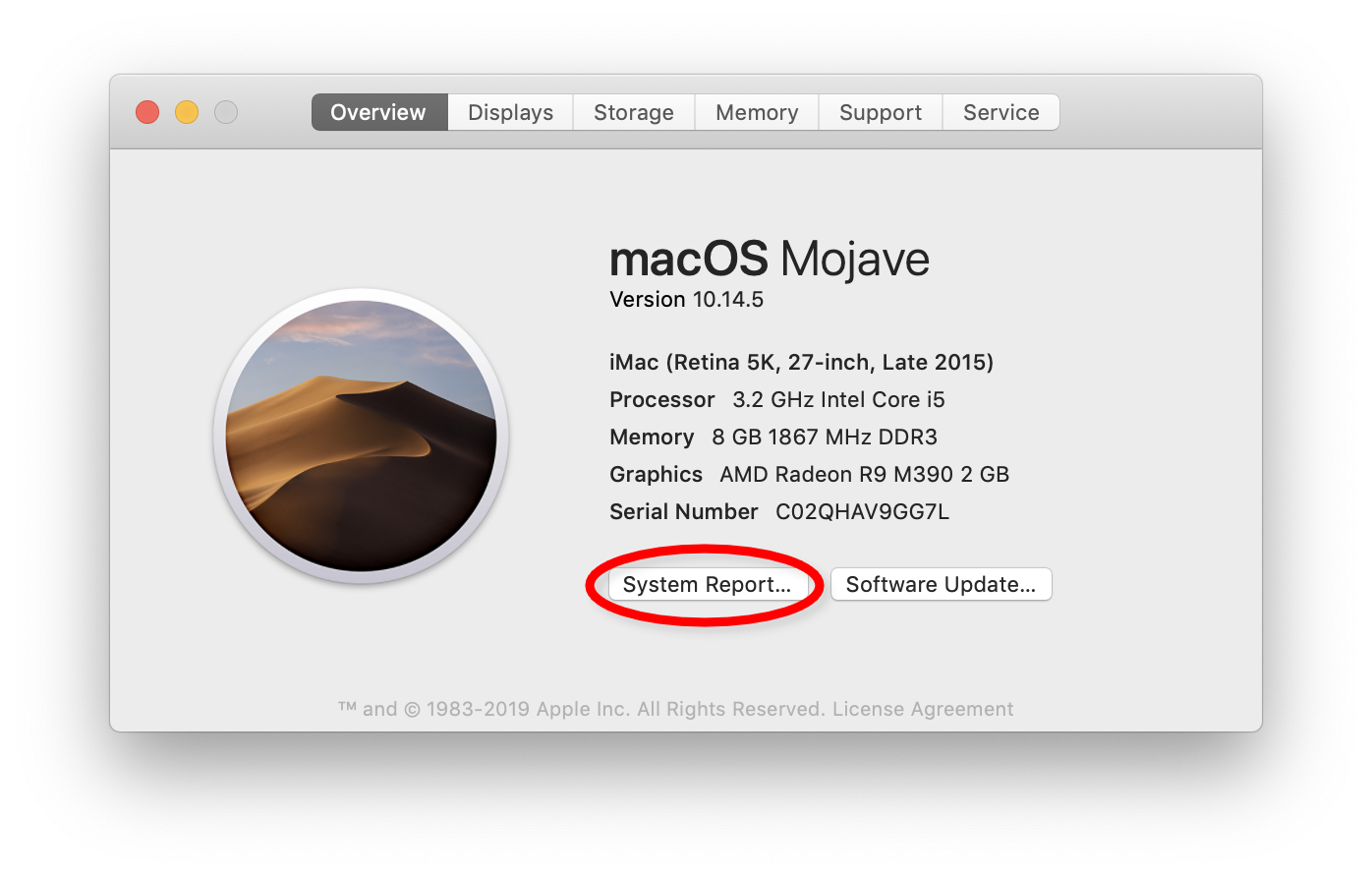
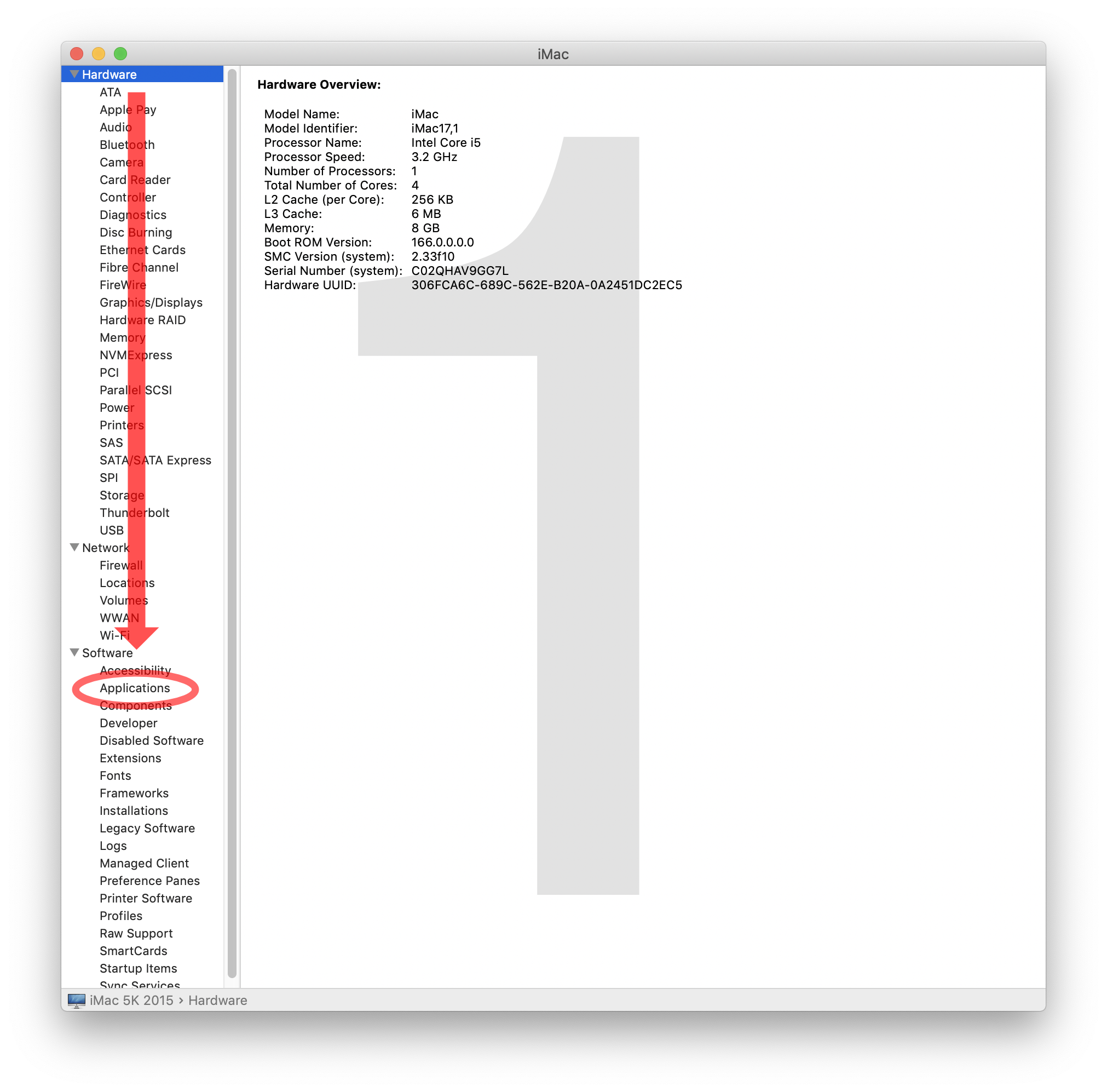
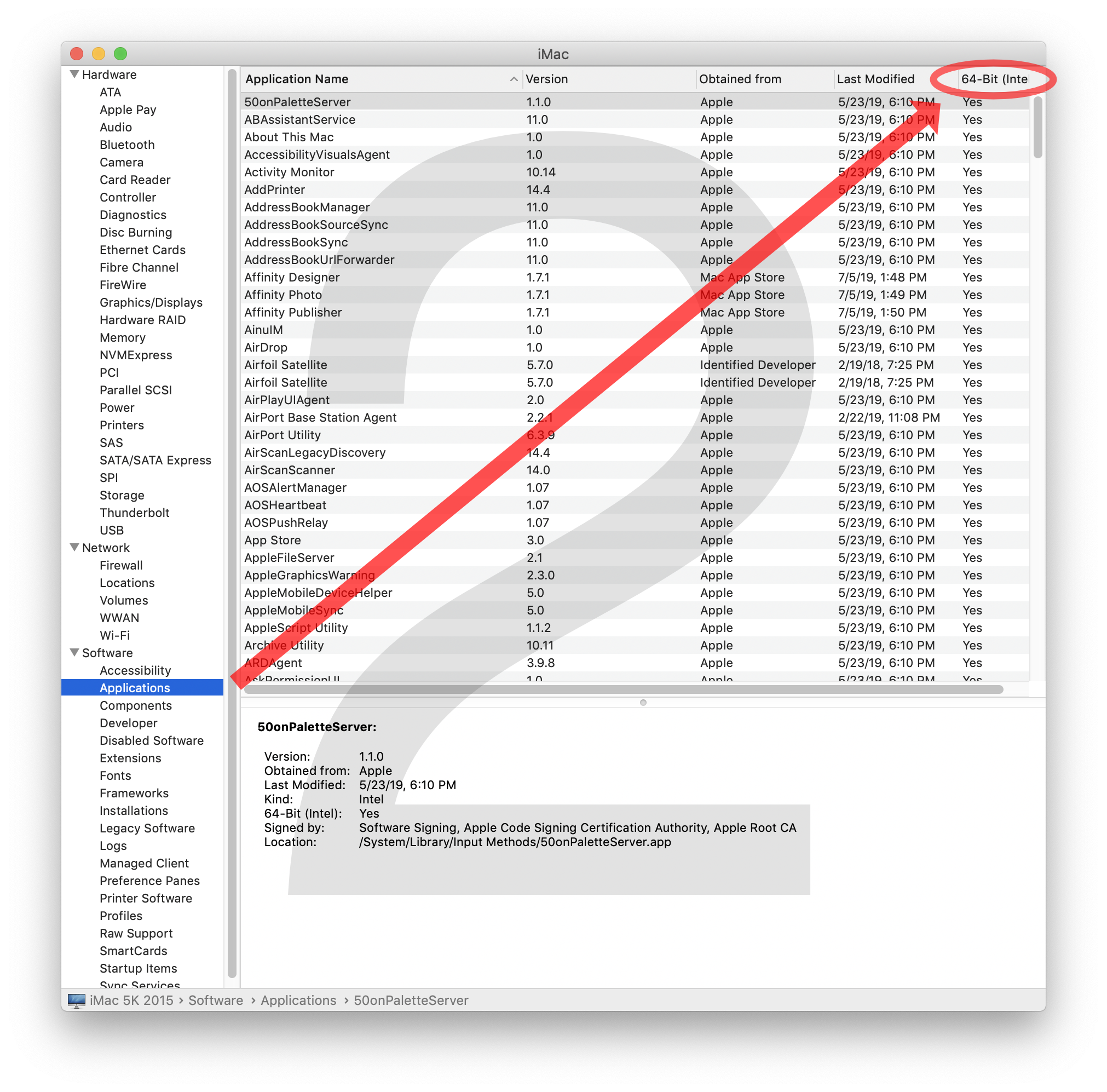
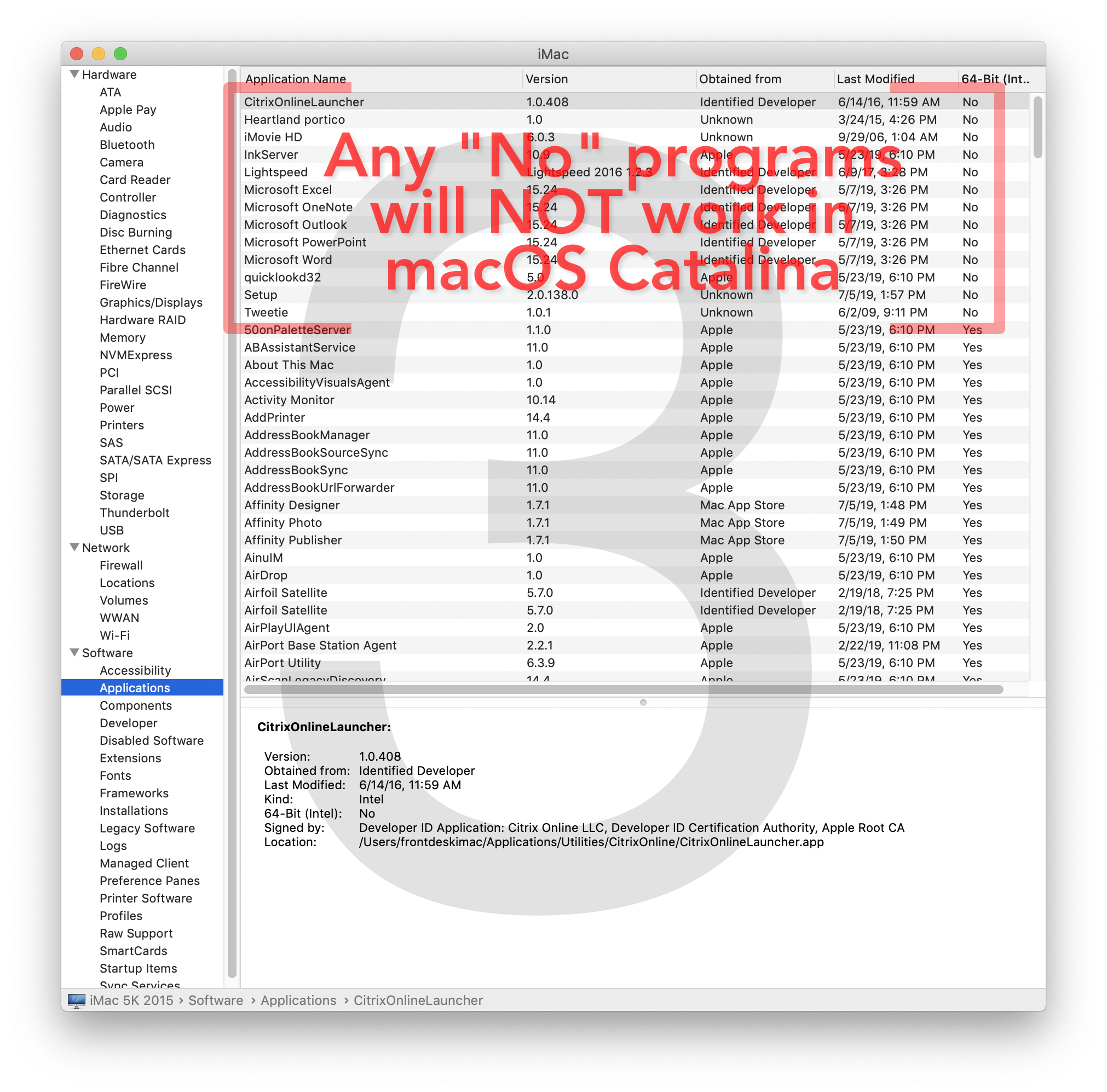
Also in the list is our Point of Sale system!! Wow! THAT software is absolutely essential to our daily business. So our company will have to DELAY the upgrade to Catalina until this is resolved. We suspect it will be taken care of by the official launch date, but it’s a good thing we checked first. You would do well to check your apps too.
If you are in the Asheville area, we can help you with this process if needed via an in-shop one-on-one tutoring session. Call us at 828-225-6600 to schedule.


Sorry, the comment form is closed at this time.